How to enable Cookies in Safari
01. Click the "Safari" menu, choose "Preferences"
Make sure you have a Safari window open and active; you will see the "Safari" menu in the top left of your screen. Click it, and then click the "Preferences" item.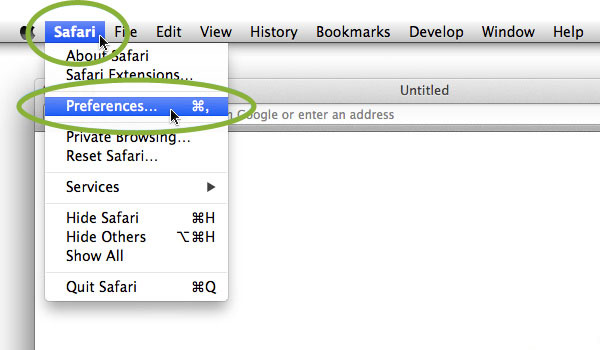
02. Click on the "Privacy" tab
The contents of the Privacy tab screen will now appear.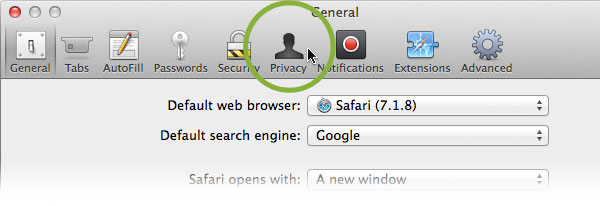
03. Choose your preferred Cookies setting
On the Privacy Preferences tab, you will see the "Block cookies and other website data: choices.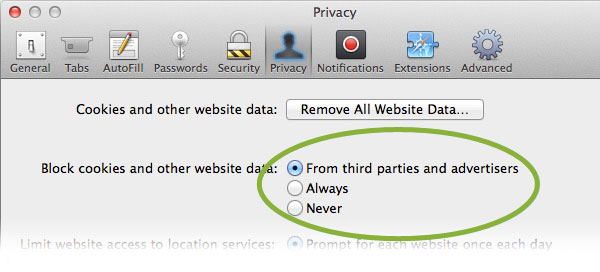
If you select "Never block cookies", you will get the most permissive Cookies policy - all Cookies will be allowed, including third-party cookies from advertisers and web-trackers.
If you select "Always block cookies", Safari won't allow any cookies to be stored, however you will probably encounter problems with some websites; for example being unable to log in.
If you select "block From third parties and advertisers", you will get standard cookie functionality while preventing "third party" servers (eg the type that place Advertising banners) from setting cookies.
04. Close the Preferences window
Once you have configured your cookie blocking preferences, you can simply close this window and continue using Safari.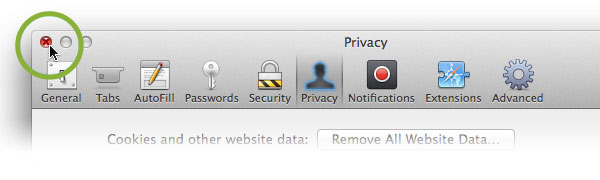
Congratulations! you just configured Cookies in Safari.